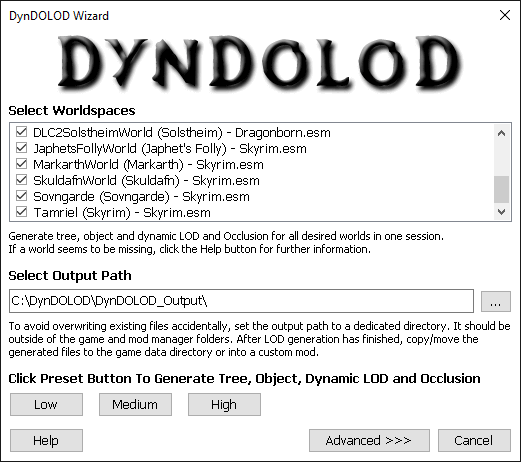The wizard mode automatically generates tree LOD, object LOD and dynamic LOD with the selected preset and occlusion data.
Use the advanced mode for additional options like ultra tree LOD, glow LOD, grass LOD, custom mesh mask rules or to control brightness of billboard tree LOD for example.
Once one of the Low, Medium or High buttons is clicked, the current settings are saved as a preset to ..\DynDOLOD\Edit Scripts\DynDOLOD\Presets\DynDOLOD_[GAME MODE]_Default.ini for the next time DynDOLOD is started.
Select Worldspaces
For convenience all worldspaces are already selected. Use right click to select all or none.
Ignore wrong third party instructions to not select specific worldspaces because of "problems" or pre-made LOD. Pre-made LOD only works and matches the load order it was generated for and it is all but guaranteed that models, textures and plugins are going to be different. Instead of ignoring problems or issues, they should be reported or discussed on to the official DynDOLOD support forum to be fixed or properly addressed.
The list only shows worldspaces that are eligible for LOD generation.
- For each worldspace there needs to be a lodsettings file ..\LODSettings\[WORLDSPACE].LOD in the games data folder or the loaded *.BSA files. Lodsettings *.LOD files can be created with xLODGen.
- Verify the message log that all *.BSA files for the vanilla game and for plugins from mods are loaded.
- Some worldspaces are filtered out by default because generating LOD for them might not be useful or requires special attention. In order to have these worldspaces show up in the list, remove the worldspace name from the file ..\DynDOLOD\Edit Scripts\DynDOLOD\Configs\DynDOLOD_[GAME MODE]_worldspace_ignore.txt.
Select Output Path
To minimize issues often caused by features or quirks of the OS, mod managers and other third party programs, DynDOLOD/TexGen prevents the use of certain paths/folders.
The output path should be outside of special OS folders like 'Programs Files' or 'Program Files (x86)', User, Documents, Desktop, Download and also not in SteamApps, game or any mod manager folders.
If generating from scratch, delete all old files in the output folder first.
Any existing old files in the output folder will be overwritten by the new files with the same path and filename.
Creating an archive will clean the dedicated output folder while all relevant files are packed into the zip file.
Once the generation of files has been successfully completed, the content of the output folder should be installed as any other mod.
Click Preset Button To Generate Tree, Object and Dynamic LOD and Occlusion Data
Start generating LOD by clicking on either Low, Medium or High button.
Pay attention to all warnings and errors in the log messages window. Warnings inform about issues that should be fixed. Errors prevent successful LOD generation and need to be fixed.
Wait for all processes including all spawned LODGen command prompt windows to complete their tasks.
Check the message window that the LOD generation finished with DynDOLOD plugins generated successfully.
Check the message window that for each selected worldspace there is a LODGen generated object LOD for [WORLDSPACE] successfully. In case there was an error follow the instructions to check the LODGen log.
In case there were errors do not use any of the files from the output folder in the game. Fix the errors and try again.
If generation was successful, click Save & Exit to save the plugin(s) or click Save & Zip & Exit to save the plugin(s) and to create a *.zip archive of the output for easier mod installation. Creating an archive will clean the output folder while all relevant files are packed into the zip file.
Install the contents of the output path or the *.zip archive as a mod. It should overwrite everything. Consider moving the zip archive to the mod managers download folder for later re-use.
Activate the plugins(s). In case Occlusion.esp was generated, it should be the last plugin to load right after DynDOLOD.esp.
Launch the game via skse[64|vr]_loader.exe. Start a new game or load a save game and enter an exterior worldspace for which LOD has been generated. Wait for onscreen message top left and/or check DynDOLOD SkyUI MCM menu.
Ignore any contradicting third party instructions. Use correct options and settings for the desired results.