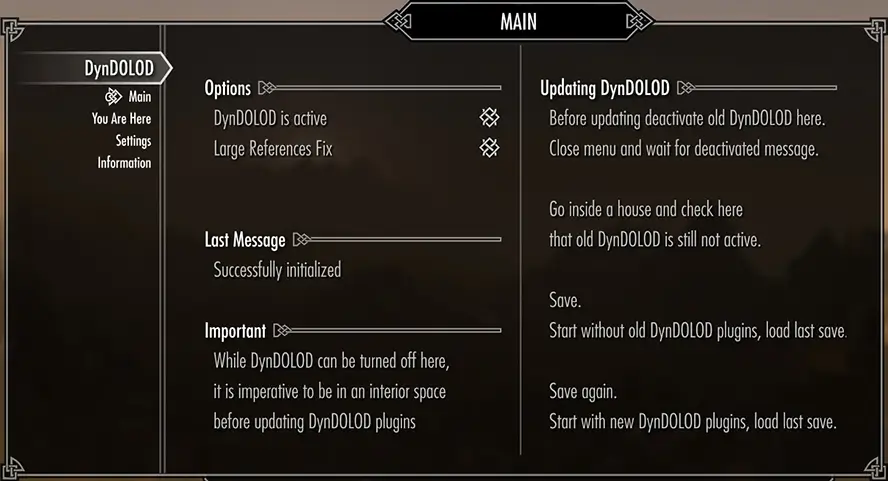Explanations for the DynDOLOD SkyUI MCM (Mod Configuration Menu) for PapayrusUtil and DynDOLOD DLL.
In case DynDOLOD DLL NG and Scripts is used, see DynDOLOD SkyUI MCM NG.
The DynDOLOD SkyUI MCM (Mod Configuration Menu) requires SKSE and SkyUI for their respective game versions. See downloads.
Main
DynDOLOD is active
The main page allows manual activation/deactivation of dynamic LOD for troubleshooting or in order to make a clean save.
Typically DynDOLOD can only be active when the player is in an exterior worldspace for which dynamic LOD has been generated.
Large References Fix
Skyrim Special Edition, Skyrim VR and Enderal SE only.
If the large reference system is used (uLargeRefLODGridSize > uGridsToLoad), the Large Reference Fix checkbox should be checked, so that dynamic LOD objects for large references in the FarGrid switch correctly.
If uLargeRefLODGridSize is turned off (uLargeRefLODGridSize <= uGridsToLoad), the Large Reference Fix checkbox should be unchecked, so that dynamic LOD objects for large references in the FarGrid switch correctly.
The setting can be changed at any time, however it is suggested to do the switching in an interior (or go into inside after the change), so the new setting can be applied correctly to all affected dynamic LOD objects once going outside again.
If DynDOLOD DLL is used, the default setting can be set manually by editing ..\SKSE\Plugins\DynDOLOD_Data\DynDOLOD_Worlds.txt by setting largereffix=1 or largereffix=0
If PapyrusUtil is used, the default setting can be set manually by editing ..\SKSE\Plugins\StorageUtilData\DynDOLOD_Worlds.json by setting "largereffix":1, or "largereffix":0,
You Are Here
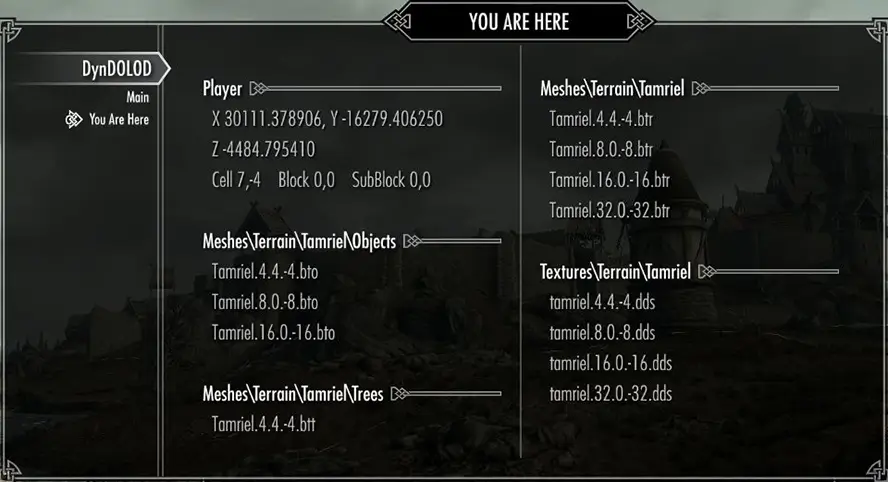
Current player position and cell coordinates.
The listed LOD meshes and textures cover the current cell. The first number is the LOD level followed by the cell coordinates of the left, lower (west, south) cell for that LOD level. See How LOD works for more.
Settings
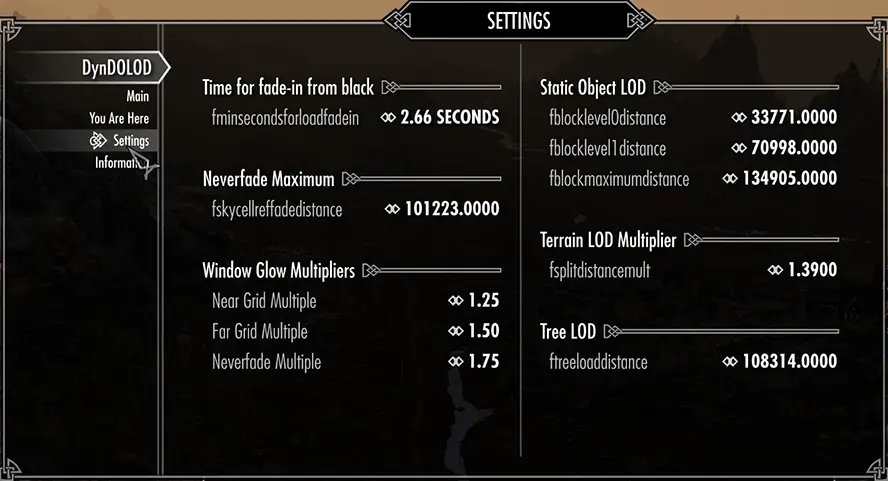
The values in above screenshot are examples.
The Neverfade Maximum, Static Object LOD, Terrain LOD Multiplier and Tree LOD settings are the current settings from SkyrimPrefs.INI. Use BethINI to set sensible values to start with. The best values depend on the load order, personal preference for visuals and performance.
Time For Fade-in From Black
Setting from INI.
fMinSecondsForLoadFadeIn sets the time the screen stays black after loading to hide loading of objects.
The mods Pause on Game Load for Skyrim or Pause After Load Unscripted for Skyrim Special Edition help stopping game play while the screen is still black.
Neverfade Maximum
Setting from Prefs.INI.
fSkyCellRefFadeDistance sets the distance of neverfades.
Window Glow Multipliers
Requires NetImmerse Override (also included in RaceMenu). See glow LOD for explanations.
Static Object LOD
Settings from Prefs.INI. See object LOD explanations.
Terrain LOD Multiplier
Setting from Prefs.INI. See terrain LOD explanations.
Tree LOD
Setting from Prefs.INI. See tree LOD explanations.
Information
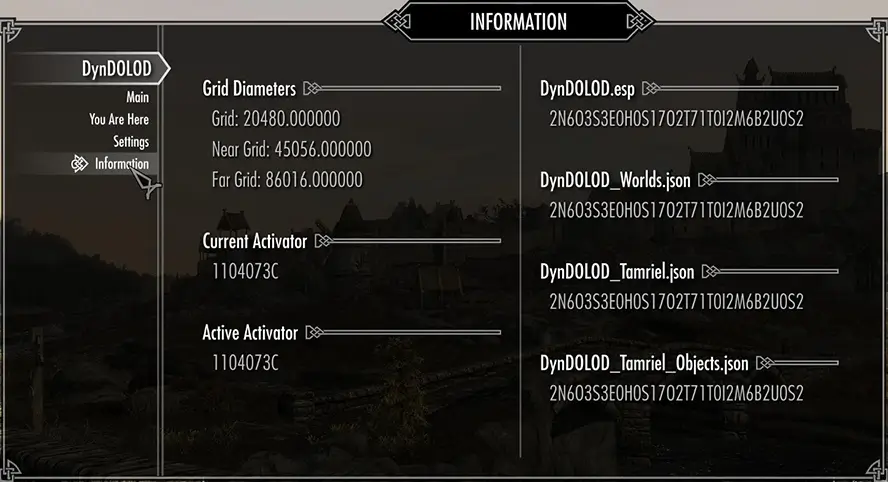
This information can help with troubleshooting.
The bunch of random numbers in the right panel all need to match. If they don't match, it means a file is from a different generation process and generation or installation went wrong.