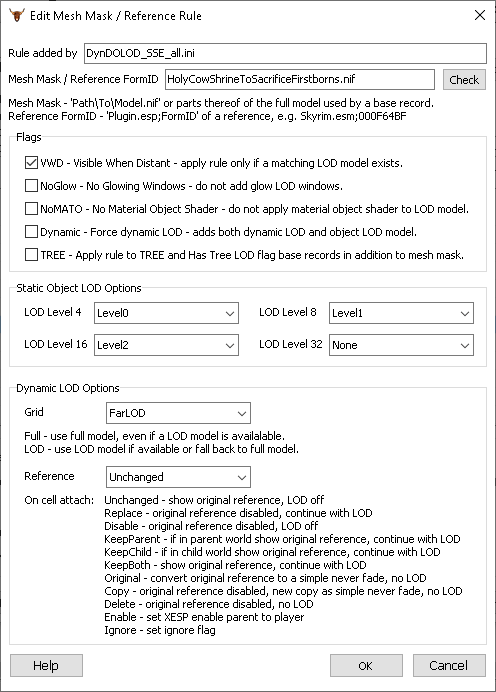When adding or editing a mesh mask or reference rule in the advanced mode via the right mouse click options, the above options window opens.
Rules are used to assign LOD models to different the LOD Levels of object LOD, use full models for object LOD or dynamic LOD or how far to dynamic LOD should be shown for example.
Rules allow LOD generation to automatically adjust certain settings for specific plugins in the load order. DynDOLOD includes rules for a select list of mods and mod authors can include rules with their mods. Every user and mod author is welcome to reach out on the official DynDOLOD support forum to ask for help to create rules or suggest rules to be included in future DynDOLOD versions - or just to discuss or request better automatic compatibility with mods.
Notes
The order of rules matters. Rules at the top match before rules at bottom. Reference Form ID rules always take precedence over Mesh Mask rules which target base records.
The last default rule for '\' defines that any reference using a base record that there is a LOD mesh for will have object LOD, unless the reference is dynamic or animated. Then it will be a dynamic LOD.
Rules that set all LOD Levels and Grid to empty are negative rules and mean such models will not be used in either object LOD or dynamic LOD.
Rules with no LOD Levels and no VWD flag that only set Grid are typically full models used in dynamic LOD only.
Full models can often be used for object LOD. For example set pieces which often use the same textures can be combined into a single large shape for better performance.
Rule added by
This field is automatically filled with the filename of the rules file from which this rule originated from. See how to add rules for your own mod.
Mesh Mask / Reference Form ID
Mesh Mask
The mesh mask is any part of the path/to/model.nif of a full model defined on a base record. It does not use wildcards and simply matches any part of the entire path.
Entering the term tree into the field means this rule will match any filename that has the term tree in it but also any other NIF that might be in a folder that has the term tree in it as well, regardless of the filename.
For example: all rocks of a certain type use the same base record that defines the full and LOD model. The references define where and how the rock is placed and use the information from the base record to know which model to use. So, mesh masks matching the full model path and filename of a base record apply to all rock references using that same base record.
Reference Form ID
In the case a specific reference - a distinct object in the world - needs its own rule, it can be targeted by using the plugin filename and its form ID.
They are of the form pluginname.[ESM|ESP|ESL];00ABCDEF
For example entering a reference form ID of Dawnguard.esm;0000DD63 into the field targets a reference added by Dawnguard - regardless if Dawnguard.esm is at load order 02 or not - allowing to overwrite any of the base record mesh mask rules with custom settings that only apply to this particularly reference.
Check
The Check button initiates a simple scan to test if the mesh mask matches any full model NIF path or filenames in the current load order or tries to resolve the reference form ID.
The result will be printed to the main message log window.
It is normal for certain mesh mask rules shipping with DynDOLOD to not match anything in the current load order. They are are meant for mods that are currently not installed.
Flags
VWD - Visible When Distant
If checked, the rule is only applied if a LOD model is found and assigned for mesh mask rule. If no LOD model exists the rule is ignored.
If a LOD model exists, check the VWD flag if the rule is supposed to apply. If no LOD model exists, do not check the VWD flag if the rule is supposed to apply. Otherwise the rule will be ignored and a rule further down the list will be used.
In case of trees, a matching tree LOD billboard counts as LOD model.
See How to add your own object LOD models how the matching of LOD model filename to full model filename works.
Check ..\DynDOLOD\Logs\DynDOLOD_[GAME MODE]_Object_Report.txt to see if or what models have been assigned to a base record.
NoGlow - No Glowing Windows
Do not add glow LOD windows if Glow Windows is checked on the advanced mode. Use in case the full model is replaced by a mod and the glow LOD windows do not match.
NoMato - No Material Object Shader
Do not apply snow/ash material LOD shader.
Dynamic - Force dynamic LOD
Adds both dynamic LOD and object LOD model. Typically LOD for an object is either done by object LOD or dynamic LOD respectively. This flag will add both LOD types.
TREE - Apply rule to TREE and Has Tree LOD flag base records in addition to mesh mask
This flag makes it possible to use a single 'tree' mesh mask rule to match all trees that didn't match any rules above it regardless of their path or filename.
Static Object LOD Options
There can be up to 4 different models defined for distant LOD meshes - Level0 to Level3 (typically with filenames like *_LOD_0.NIF, *_LOD_1.NIF, *_LOD_2.NIF, *_LOD_3.NIF) - typically with decreasing complexity (e.g. less triangles) the higher the level. See How to add your own object LOD models.
Full defines that the full model is used.
In case the rules matches a tree, Billboard1 to Billboard6 defines which *.NIF model is used for the tree LOD billboard. See ultra Tree LOD.
Object LOD can have up to 4 object LOD levels 4, 8, 16 and 32, which corresponds to 4x4, 8x8, 16x16 and 32x32 cells per object LOD mesh *.BTO. Object LOD level 32 is only shown on the map, however by default it uses object LOD Level 16 and no object LOD level 32 are generated. See Maps And Map Mods.
See How to add rules for your own mod.
Dynamic LOD Options
Grid
Far and Near refer to the Far/NearGridToLoad setting on the advanced mode.
A NeverFade is visible at any distance.
LOD means to use a LOD model (LOD Level 0) if available or fall back to a full model if needed.
Full will always use a full model even if a LOD model is available.
Reference
The options defines what happens with the original reference (which shows the full model) and the dynamic LOD model when the containing cell attaches.
Normally the LOD model unloads, while the full model loads, e.g. Unchanged.
Replace disables original reference completely and a new full model will continue to show in its place. Regardless of the Grid setting, the full model will be used for LOD.
Disable disables original reference completely and the LOD model unloads as usual.
KeepParent, KeepChild, KeepBoth lets original reference load as usual and does not unload the LOD model in the designated worldspace(s).
Delete disables original reference completely and there will not be any LOD. The LOD Level and Grid settings have no effect.
Original sets the IsFullLOD flag (neverfade) on the original reference. The LOD Level and Grid settings have no effect.
Copy creates a new copy of the original reference, disables the original reference completely. The copy has the IsFullLOD (neverfade) set.
Enable sets the XESP enable parent to the player on the original reference. Behavior is the same as Unchanged.
Ignore sets the Ignore flag on the original reference and there will not be any LOD. The LOD Level and Grid settings have no effect.
Examples
Also see Replaced Full Model - Example Azura Statue.
If no LOD model exists, a rule like below defines to use the full model for object LOD and in case the reference has an enable parent in dynamic LOD. If the object is small consider to set LOD Level 8 and/or LOD Level 16 to None.
| Mesh mask | AwesomeModel01.nif |
|---|---|
| LOD Level 4 | Full |
| LOD Level 8 | Full or None |
| LOD Level 16 | Full or None |
| LOD Level 32 | None |
| Flags | None set |
| Grid | NearFull or FarFull |
| Reference | Unchanged |
In case the full model does not work well in object LOD - for example because of transparency or in case the object contains animation - set the object LOD Levels to None, so LOD for the object will be always done in dynamic LOD.
| Mesh mask | AnimatedModel01.nif |
|---|---|
| LOD Level 4 | None |
| LOD Level 8 | None |
| LOD Level 16 | None |
| LOD Level 32 | None |
| Flags | None set |
| Grid | NearFull or FarFull |
| Reference | Unchanged |
The mountain rocks are some of the most used models in Skyrim. They switching LOD levels can be very obvious. Using the same Level0 LOD model for both LOD level 4 and LOD level 8 can help to lesson that effect.
| Mesh mask | mountains |
|---|---|
| LOD Level 4 | Level0 |
| LOD Level 8 | Level0 |
| LOD Level 16 | Level1 or Level2 |
| LOD Level 32 | None |
| Flags | VWD |
| Grid | Far LOD |
| Reference | Unchanged |