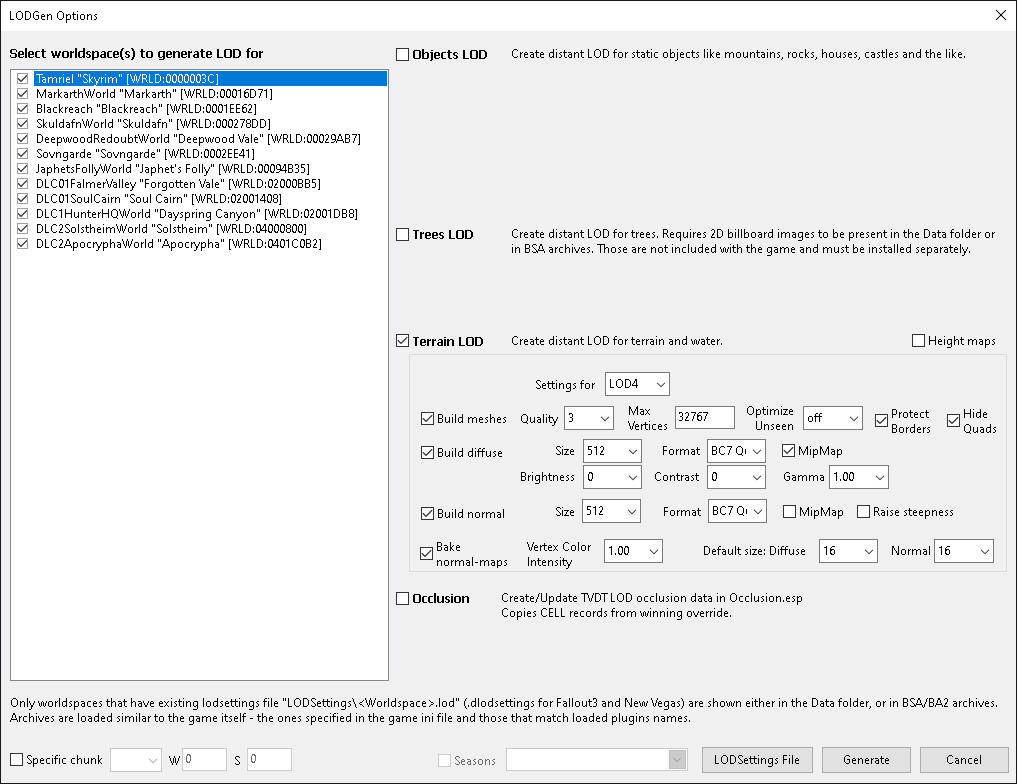xLODGen is a renamed xEdit to automatically start the -lodgen xEdit tool mode.
The x stands for the game mode.
xLODGen is a Creation Kit replacement LOD generator. It creates vanilla style object LOD, tree LOD, terrain LOD (includes LOD for cell sized water) for many different game modes and occlusion data for he different Skyrims.
xLODGen terrain LOD beta is the latest beta version where the current development and new features are tested before they are merged back into official xEdit and xLODGen releases.
DynDOLOD is the advanced and easier version of xLODGen for drastically improved tree LOD and object LOD generation plus many additional features for the Skyrim and Enderal versions.
Generate terrain LOD with xLODGen before using TexGen and DynDOLOD to generate drastically improved tree LOD and object LOD.
If a mod is used that ships with pre-made terrain LOD generated by xLODGen and the visuals are matching already, there is no need to generate those terrain LOD textures again.
It is advised to always generate high quality terrain LOD meshes for the current load order with xLODGen to make sure that height changes made by mods are reflected by terrain LOD. Also generate terrain LOD meshes with xLODGen to fix the bugs of terrain LOD meshes generated by CK (vanilla terrain LOD) or Oscape (outdated and superseded tool).
If a mod is used that ships with pre-made terrain LOD meshes generated with long outdated and buggy Oscape, there might be a message about broken terrain LOD meshes requiring replacement. The easiest and quickest solution is to simply generate terrain LOD meshes with the 'SSE Terrain Tamriel Extend' plugin installed from the requirements as explained below.
It is advised to always generate high quality terrain LOD textures for the current load order with xLODGen to make sure that changes to the full landscape textures or their placement information made by mods are reflected by terrain LOD. Typically terrain only uses the textures in the ..\Textures\Landscape\ folder and none of subfolders. Also generate terrain LOD textures with xLODGen to replace non-matching (especially snow) terrain LOD textures generated by CK (vanilla terrain LOD) or Oscape (outdated and superseded tool).
Download
Installation
Use 7-Zip to unpack the xLODGen download archive into a new and empty 'xLODGen' directory that is outside of special OS folders like 'Programs Files' or 'Program Files (x86)', User, Documents, Desktop, Download and also not in SteamApps, game, Data or any mod manager folders. For example C:\Modding\xLODGen\. Do not install into xEdit folders or vice versa.
Refer to the manual of the mod manager how to add executables, for example Mod Organizer, Vortex.
To start xLODGen in the desired game mode, it should be set as a command line argument in addition to setting a dedicated output folder with -o:"c:\OutputPath\" as explained in the Readme.txt included in the xLODGen download archive. For example:
"C:\Modding\xLODGenx64.exe" -sse -o:"c:\Output\"
Always generate into a dedicated folder outside of game or mod manager folders. Mod managers will replace existing files in their respective mod folders. Mod managers maybe overwhelmed with the amount of files to write or replace and corrupt files in the process. Just as with TexGen or DynDOLOD, always set and generate into a dedicated output folder and once generation is dome, install the output as a mod.
Use the game launcher to set the current location of the game in the Windows Registry. See Windows Registry Key for more.
Generate and install terrain LOD before generating the LOD patch mod with DynDOLOD, as the terrain LOD meshes are used to optimize object LOD meshes and for Occlusion generation to supplement height data from plugins in case of cut content. Generating Occlusion.esp with DynDOLOD is equivalent to xLODGen.
Use the x64 versions of xLODGen. The x86 versions may run into memory errors especially with large texture resolution settings and are included in case a x86 OS is used. They are functionally identical, the only difference is the supported CPU architecture.
In case the used game version uses different paths, use the -m, -p and -d command line arguments to set the INI, plugins.txt and Data paths when starting the tools. For example:
-m:"c:\Users\[USERNAME]\Documents\My Games\Skyrim Special Edition GOG\" -p:"c:\Users\[USERNAME]\AppData\Local\Skyrim Special Edition GOG\plugins.txt" -d:"c:\GOG Games\Skyrim Special Edition GOG\Data\"
Verify the log messages starting with "Using ..." that the correct paths are discovered and used.
Requirements
Terrain LOD is generated from the data found in the game plugins. For memory and performance reasons Bethesda removed landscape information from the Skyim.esm which were restored from the vanilla terrain LOD meshes in the xLODGen Resource mods below.
Install one of the mods below depending on the used game version. Typically use the 'Terrain Tamriel Extend' version, unless performance is of concern (minimal effect though).
Nothing needs to be installed for Enderal or Enderal SE.
Do not install any of the plugins in case a plugin from a mod already contains the restored data, for example like Worldspace Transition Tweaks.
Remove or disable the plugin after terrain LOD generation. No harm done if loaded in-game. Typically the player can not get close to these areas. There are no effects outside the far away added cells.
Generating Terrain LOD Meshes
It is not required to generate terrain LOD meshes if the currently installed terrain LOD meshes are properly working for the current load order (e.g. terrain LOD meshes generated by xLODGen are already installed).
Existing terrain LOD meshes in the data or output folder are irrelevant for terrain LOD meshes generation. Existing terrain LOD meshes in the output folder are being overwritten. Terrain LOD meshes are generated from the height data found on the winning landscape records for a cell in the loaded plugins or with the default terrain height from thew worldspace record in case a cell does not have a landscape record.
Start xLODGen as explained above and wait for the options window to show.
Select all desired worldspaces and only check the Terrain LOD and the Build meshes checkboxes.
Typically use a Quality of 0 to 5 for LOD4 and make sure to check Protect Borders. Typically leave Optimize Unseen set to off. Check Hide quads if a mod instructs to do so, otherwise leave it unchecked.
Typically use a Quality of 0 to 8 for LOD8 and LOD16 and set Optimize Unseen to on or values around 550 or so in case there is visible z-fighting of water in the distance.
Typically use a Quality of 0 to 10 for LOD32 and set Optimize Unseen to 550 to improve coastlines on the map.
Lower values for quality mean better quality at the cost of more performance, with 0 being the best possible quality. The better the quality the larger the file size of the terrain LOD meshes. If performance is of concern use the higher values - even higher that suggested if necessary..
If using grass LOD, full grass outside the active exterior cells or noticing height differences when terrain LOD is replaced by the full terrain of the active cells, consider using lower values for quality of LOD4. There is no need to use -1 for the game. Visually it is the same as 0, an exact match to the full terrain meshes of the active cells. Grass cache files do not affect terrain LOD generation.
If the coast lines and river shores on the map (typically uses LOD32) could use more detail, use lower values for quality - 0 for best quality.
Hover the mouse pointer over settings for hints and refer to the Terrain-LOD-Readme.txt included in its download archive to learn what they do.
After generation is done, install the contents of the dedicated output folder as a mod.
Terrain LOD Meshes Fade Setting
If you notice terrain briefly flickering when new areas are loading in as shown in the video below, set [Display] bEnableLandFade=0 in Skyrim.INI. See this post for more.
Generating Terrain LOD Textures
Unlike terrain LOD meshes, the terrain LOD textures are irrelevant for object LOD and Occlusion generation.
Existing terrain LOD textures in the data folder are irrelevant to terrain LOD textures generation. Terrain LOD textures are generated from full landscape textures. Typically terrain only uses the textures in the ..\Textures\Landscape\ folder and none of subfolders. Existing terrain LOD textures in the output folder will prevent generating new ones. Pay attention to the log message about skipped terrain LOD texture generation. Delete existing terrain LOD textures in the output folder in order to generate new ones.
It is not required to generate terrain LOD textures if the currently installed terrain LOD textures already fit and match the visuals.
Start xLODGen as explained above and wait for the options window to show.
Select all desired worldspaces and only check the Terrain LOD and the Build meshes checkboxes.
Typically check both Build diffuse and Build normal.
For all LOD4, LOD8, LOD16 and LOD32 set both Format drop-downs to BC7 Quick if available or DXT1 if not or in case video memory usage is of concern. Using BC7 Max will typically only make generation time take much longer without any visual improvement. DXT1 compression can have a noticeable shift in brightness or color tone due to compression if compared to BC7 Quick.
Typically set Size to 256, 512 or 1024 for LOD4.
Typically set Size to 512 or 1024 for LOD8.
Typically set Size to 512 or 1024 for LOD16.
Typically set Size to 512 or 1024 for LOD32.
Typically set the same Size for both Build diffuse and Build normal. Use lower resolutions if video memory or performance is of concern. Typically lower the higher / further away LOD levels first if necessary. Remember LOD32 is also used for the map.
MipMap should only be enabled for LOD4 and the Build diffuse. The game does not use mipmaps for higher LOD levels and never for terrain LOD normalmap textures.
For best visuals check Bake normal-maps. Checking it means the time required to generate terrain LOD textures will be a bit longer. It does not affect performance in the game. There is currently no use to check Bake specular as the game does not use it.
Set a small resolution like 32 or 16 for both Default size drop-downs. If video memory is of concern set 4.
Typically do not change any of the Brightness, Contrast or Gamma settings to generate LOD textures to perfectly match the full terrain exactly.
Hover the mouse pointer over settings for hints and refer to the Terrain-LOD-Readme.txt included in its download archive to learn what they do.
After generation is done, install the contents of the dedicated output folder as a mod.
Terrain LOD Textures Brightness
Typically do not change any of the Brightness, Contrast or Gamma settings to generate LOD textures to perfectly match the full terrain exactly.
The game applies a ..\Data\Terrain\noise.dds texture on top of terrain LOD textures to mimic irregularities. The vanilla noise texture is usually too dark.
For Skyrim a good average color of the noise texture seems to be around #C0.
Install one of: Single color flat noise, Adjusted vanilla noise or Terrain Noise Texture SE 1.0 for example. There are many more mods available that offer different variations of noise.dds to choose from, however, pay attention to the fact that they are really neutral so they do not require any Brightness, Contrast or Gamma changes for best results. Since noise.dds is applied in the game, it can simply be changed at any time without having to generate terrain LOD textures again.
Terrain LOD textures do not react to the "improved" snow shader of Skyrim Special Edition, so it should be turned off in order for snow in the active cells to perfectly match snow in the terrain LOD textures. This can be done in the advanced options of the launcher by unchecking Snow shader or by setting [Display] bEnableImprovedSnow=0 in SkyrimPrefs.INI.
See Communtiy Shaders PBR in case such textures are used. Fine tuning by adjusting the Gamma setting will be required.
Seasons
To generate terrain LOD for Seasons, it is suggested to do two runs.
- The first run for all worldspaces that do not have seasonal switching enabled. Do not check the Seasons checkbox to simply generate the Default season.
- The second run for all worldspace that have seasonal switching enabled. Check the Seasons checkbox, the Default and the desired SPR, SUM, AUT, WIN seasons to generate in the dropdown.
Which worldspaces have seasonal switching enabled is defined in ..\Seasons of Skyrim\SKSE\Plugins\po3_SeasonsOfSkyrim.ini.
Hover the mouse pointer over settings for hints and refer to the Seasons-Readme.txt included in the xLODGen download archive.